The computer, in many ways, is my digital office space. Just like that fern in your office, you need to tend to your digital space. What better way to water your digital fern than to revamp the look and feel of your command line?
I extolled the virtues of the command line in my Windows Terminal post, and today, as I was catching up on my “Hanselman reading,” I came across an update to his “My Ultimate PowerShell prompt with Oh My Posh and the Windows Terminal” post that included new updates to make my command line shine.
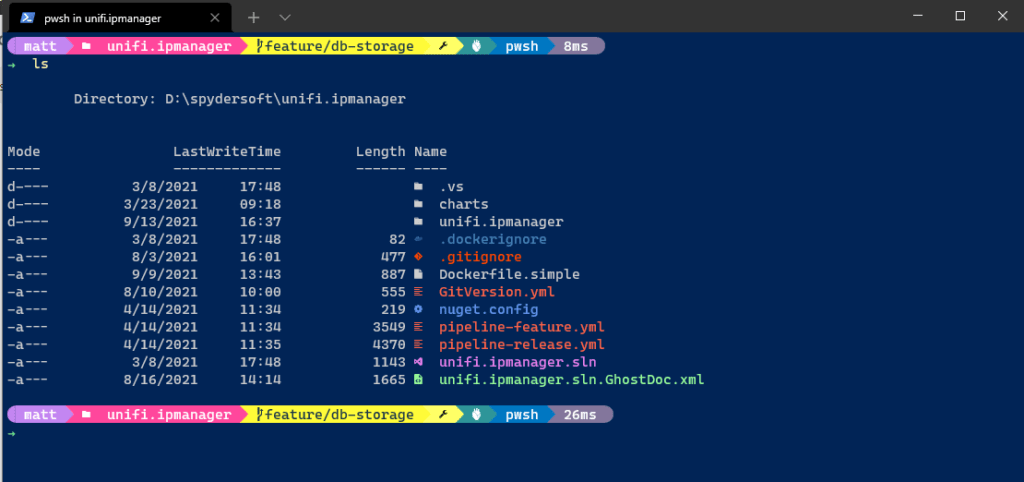
What’s New?
Oh-My-Posh v3
What started as a prompt theme engine for Powershell has grown into a theme engine for multiple shells, including ZSH and Bash. The v3 documentation was all I needed to upgrade from v2 and modify the powerline segments to personalize my prompt.
Nerd Fonts
That’s right, Nerd Fonts. Nerd Fonts are “iconic fonts” which build hundreds of popular icons into the font for use in the command line. As I was using Cascadia Code PL (Cascadia Code with Powerline glyphs), it felt only right to upgrade to the Caskaydia Code NF Nerd font.
It should be noted that the Oh-My-Posh prompts are configured as part of your Windows Powershell prompt, meaning they show up in any window running Powershell. For me, this is three applications: Microsoft Windows Terminal, Visual Studio Code, and the Powershell Core command line application. It is important to set the font family correctly in all of these places.
Microsoft Windows Terminal
Follow Oh-My-Posh’s instructions for setting the default font face in Windows Terminal.
Visual Studio Code
For Visual Studio, you need to change the fontFamily property of the integrated terminal. The easiest way to do this is to open the settings JSON (Ctrl-Shift-p and search for Open Settings (JSON)) and make sure you have the following line:
{
"terminal.integrated.fontFamily": "CaskaydiaCove NF"
}When I was editing my Oh-my-Posh profile, I realized that it might be helpful to be able to see the icons I was using in the prompt, so I also changed my editor font.
{
"editor.fontFamily": "'CaskaydiaCove NF', Consolas, 'Courier New', monospace"
}You can use the Nerd Font cheat sheet to search for icons to use and copy/paste the icon value into your profile.
Powershell Application
With Windows Terminal, I rarely use the Windows Powershell application, but it soothes my digital OCD to have it working. To change that window’s font, right click in the window’s title and select Properties. Go to the Font tab, and choose CaskaydiaCove NF (or your installed Nerd Font) from the list. This will only change the properties for the current window. If you want to change the font for any new windows, right click in the window’s title bar and select Defaults, then follow the same steps to set the default font.
Terminal Icons
This one is fun. In the screenshot above, notice the icons next to different file types. This is accomplished with the Terminal-Icons Powershell Module. First, install the module using the following Powershell Command:
Install-Module -Name Terminal-Icons -Repository PSGalleryThen, add the Import-Module command to your Powershell Profile:
Import-Module -Name Terminal-IconsToo Much?
It could be said that spending about an hour installing and configuring my machine prompts is, well, a bit much. However, as I mentioned above, sometimes you need to refresh your digital work space.